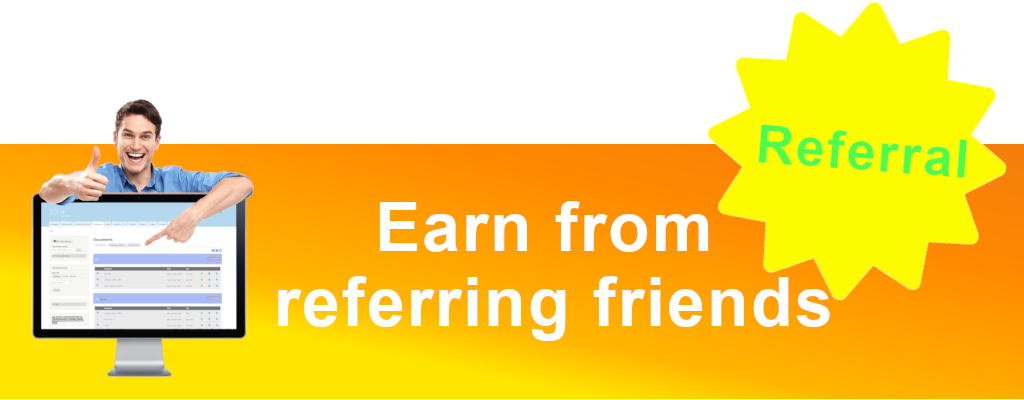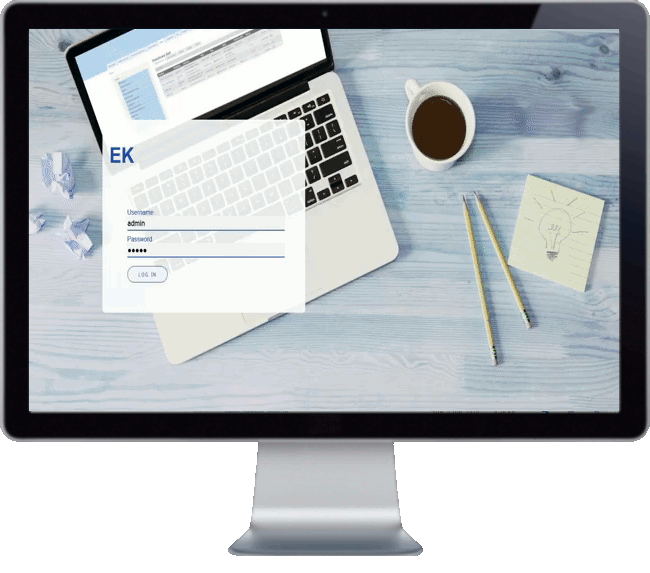Main settings overview
In previous post we have seen a new feature: menu alert about missing application settings.
Let's quickly review what settings are available with EK back office application.
To start your back office setup, the 1st settings you have to do is the country activation. You need to activate at least 1 country of operation where your company is located (registered).
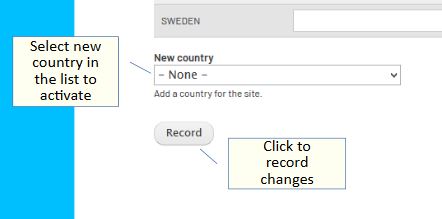
Once you have activated a country, you can create a company and input its settings
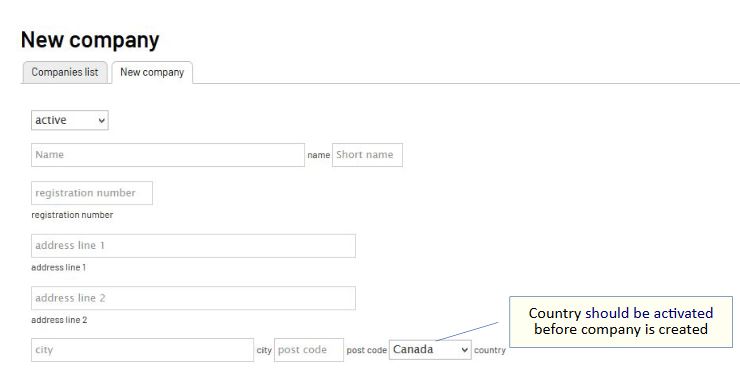
Under company you have several settings to make:
-
address
-
contact
-
logo image and signature image
-
optional: finance settings if Finance Module is activated
If Finance Module is enabled before you select finance settings for your company, you will need to do settings for you Finance Module and validate you chart of accounts. A default chart is suggested when creating your company, but you can customize it if you need.
-
Finance settings that you have to set are:
-
base currency (with exchange rate 1);
-
chart structure (a default structure is proposed
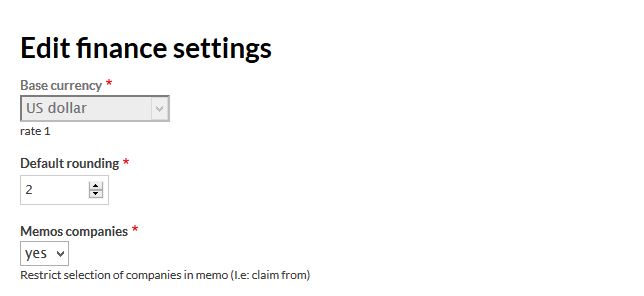
Once you have set the above finance parameters, you can confirm you finance settings by company:
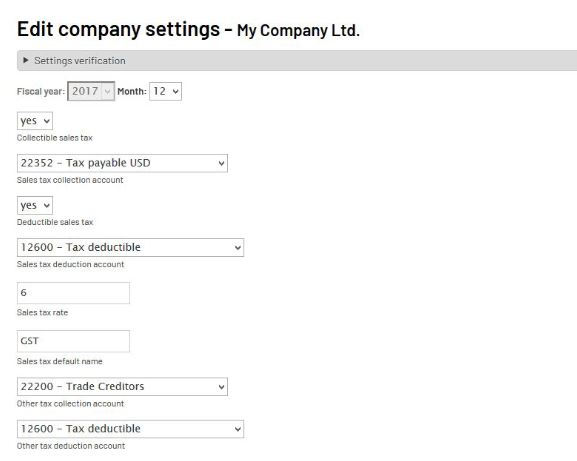
You can find further information in tutorials.
If you need further info, contact us at:
Do check as well our referral program: