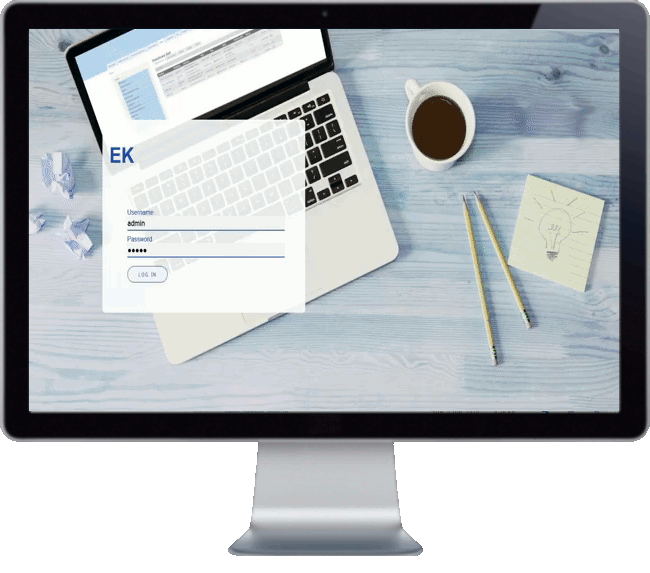Improved tasks User Interface (UI)
Project module manages task by project and user. A task is made of an Event (ex. call, invoice, meet), a Task description, a Duration.
When you create a task, it is assigned to yourself or another user. Then you can specified email alerts to be send on schedule (ex. before expiration). Task are useful for planning and reminders.
Tasks list is visible in each project page
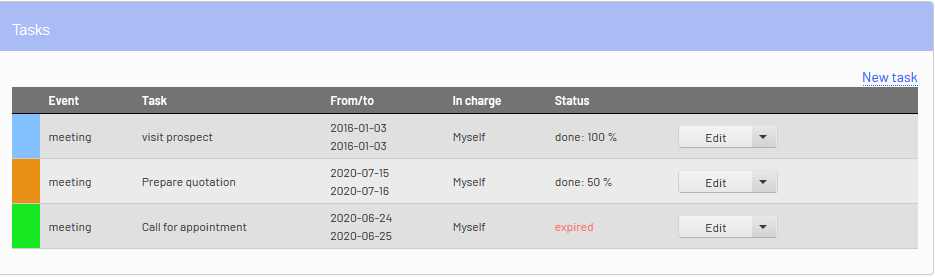
The new UI makes it easier to access and edit project tasks
-
Open list directly from project dashboard tasks
-
Open task form as side menu for better project visibility
-
New slider button to set task completion
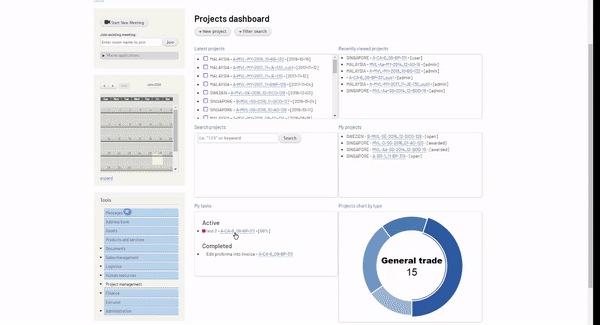
When a task is assigned to you, you can also view it directly in the project calendar.
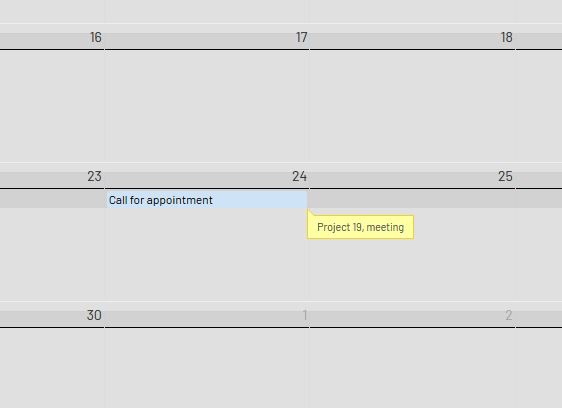
Tasks for sales documents are also having the same new UX features. Each invoice or purchase can have 1 task. Tasks can be accessible from the document menu or tasks list tab.
For more information, refer to Project manual or Sales manual.
Try now the new task interface with online demo application.
If you need further info, contact us at: